Learn how to install Redis, a fast and versatile database system, on different web servers and platforms. Follow the step-by-step instructions and code examples to set up Redis on Apache, Nginx, cpanel, and Aapanel. Redis can improve the performance and functionality of your web applications by providing in-memory data storage, caching, message brokering, and more.
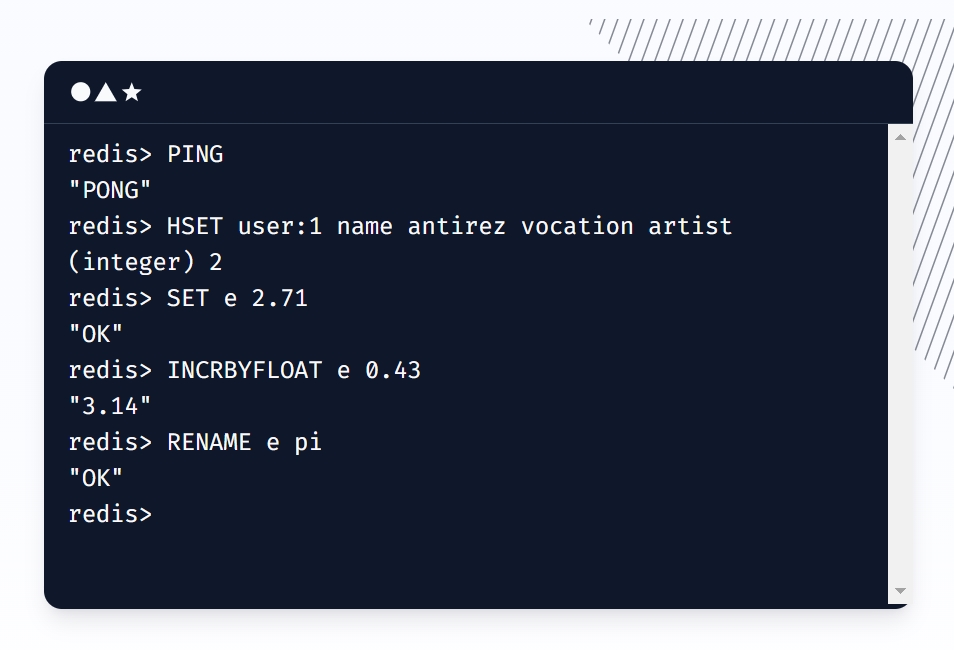
Redis is a database system that stores data in memory and supports various types of data structures. It is often used as a cache, message broker, or pub/sub-system. According to the DB-Engines ranking, Redis is currently the 8th most widely used database management system, as well as the most popular choice worldwide for key-value databases.
Why Use REDIS?
Some of the reasons why people use Redis are:
- It is very fast, since it operates on in-memory data.
- It supports a wide range of data structures, such as strings, lists, sets, hashes, bitmaps, hyperloglogs, streams, and more.
- It offers high availability and scalability through replication, clustering, and sentinel.
- It provides persistence and durability by saving data to disk periodically or on every write.
- It supports transactions, scripting, pub/sub, and other advanced features.
REDIS Pros and Cons
Some of the pros and cons of Redis are:
Pros:
- Redis has several advantages, including its versatility, persistence options, and support for transactions. It’s also a more comprehensive data storage solution, which makes it a good choice for applications that require more than just a cache2.
- Redis makes clustering, sharding, backups, and more very easy to set up, control, and monitor. It also has great support from the community and the vendor.
- Redis is compatible with many programming languages and frameworks. It has official and community-supported drivers for most popular languages.
Cons:
- Redis is generally slower than Memcached and it may have a steeper learning curve. It also consumes more memory than other databases due to its data structures.
- Redis has limited query functionality. By design—only primary key access. Query functionality can be extended with third-party Redis Modules.
- Redis has hard to build secondary indexes. Secondary indexes should be manually built and maintained.
How to Install Redis on Apache Server?
To install Redis on Apache, you need to follow these steps:
- Install Redis on your server using the appropriate package manager for your operating system. For example, on Ubuntu you can use
sudo apt-get install redis-server. - Configure Redis to listen on a port that is not used by Apache. You can edit the
/etc/redis/redis.conffile and change theportparameter to a different value, such as6379. - Restart Redis to apply the changes using
sudo service redis-server restart. - Install a PHP extension for Redis, such as phpredis or predis. You can use
sudo pecl install redisorsudo composer require predis/predisrespectively. - Enable the extension in your
php.inifile by adding a line likeextension=redis.soorextension=predis.so. - Restart Apache to load the extension using
sudo service apache2 restart. - Test the connection to Redis from your PHP code using a simple script like this:
<?php
// create a new Redis object
$redis = new Redis();
// connect to Redis server on port 6379
$redis->connect('127.0.0.1', 6379);
// set a key-value pair
$redis->set('foo', 'bar');
// get the value of the key
echo $redis->get('foo');
?>How To Install Redis on Nginx Server?
To install Redis on Nginx, you need to follow these steps:
- Install Redis on your server using the appropriate package manager for your operating system. For example, on Ubuntu you can use
sudo apt-get install redis-server. - Configure Redis to listen on a port that is not used by Nginx. You can edit the
/etc/redis/redis.conffile and change theportparameter to a different value, such as6379. - Restart Redis to apply the changes using
sudo service redis-server restart. - Install a Lua module for Nginx, such as lua-resty-redis or lua-resty-redisc. You can use
sudo luarocks install lua-resty-redisorsudo luarocks install lua-resty-rediscrespectively. - Configure Nginx to load the Lua module and access Redis from your server blocks. You can edit the
/etc/nginx/nginx.conffile and add lines like these:
# load the Lua module
load_module modules/ngx_http_lua_module.so;
# set the Lua package path
lua_package_path '/usr/local/share/lua/5.1/?.lua;;';
# create a Lua shared dict for caching Redis connections
lua_shared_dict redis 10m;# example server block
server {
listen 80;
server_name example.com;
location / {
# create a new Lua object
content_by_lua_block {
local redis = require "resty.redis"
local red = redis:new()
# set timeout for connecting to Redis
red:set_timeout(1000)
# connect to Redis server on port 6379
local ok, err = red:connect("127.0.0.1", 6379)
if not ok then
ngx.say("failed to connect: ", err)
return
end
# set a key-value pair
ok, err = red:set("foo", "bar")
if not ok then
ngx.say("failed to set foo: ", err)
return
end
# get the value of the key
local res, err = red:get("foo")
if not res then
ngx.say("failed to get foo: ", err)
return
end
# close the connection or put it into the connection pool
local ok, err = red:set_keepalive(10000, 100)
if not ok then
ngx.say("failed to set keepalive: ", err)
return
end
# output the result
ngx.say(res)
}
}
}
- Restart Nginx to apply the changes using
sudo service nginx restart. - Test the connection to Redis from your browser by visiting your domain name or IP address. For example, you can use
http://example.com/orhttp://127.0.0.1/.
Install Redis on cPanel
To install Redis on cPanel, you need to follow these steps:
- Log in to your cPanel account and go to the Software section.
- Click on the Setup Python App icon and create a new application with the following settings:
- Python version: choose any version you prefer, such as 3.9.
- Application root: enter a name for your application directory, such as
redis_app. - Application URL: enter a URL for your application, such as
/redis. - Application startup file: enter a name for your main Python file, such as
app.py. - Application entry point: enter a name for your main Python function, such as
app. - Passenger log file: leave it blank or enter a name for your log file, such as
passenger.log.
- Click on the Create button and wait for the application to be created.
- Click on the Manage button next to your application and go to the Modules tab.
- Search for
redisin the search box and click on the Install button next to it. Wait for the module to be installed. - Go back to the Overview tab and click on the Open in Terminal button. A new terminal window will open in your browser.
- In the terminal, create a new Python file with the name you entered in the application startup file. For example, you can use
nano app.py. - In the Python file, write some code to connect to Redis and perform some operations. For example, you can use this code:
# import Redis module
import redis
# create a Flask app object
from flask import Flask
app = Flask(__name__)
# create a Redis object
r = redis.Redis()
# define a route for the root URL
@app.route("/")
def index():
# set a key-value pair
r.set("foo", "bar")
# get the value of the key
value = r.get("foo")
# return the value as a response
return value
- Save and exit the file using
Ctrl+OandCtrl+X. - Restart your application using the Restart button in the cPanel interface.
- Test the connection to Redis from your browser by visiting your application URL. For example, you can use
http://example.com/redis.
How To install Redis on aaPanel

To install Redis on aaPanel, you need to follow these steps:
- Log in to your aaPanel account and go to the Software Store section.
- Click on the Redis icon and click on the Install button. Wait for Redis to be installed.
- Click on the Config File button and edit the
/www/server/redis/redis.conffile. Change theportparameter to a different value, such as6379, if you want to use a custom port for Redis. Save and close the file. - Click on the Restart button to restart Redis.
- Click on the PHP Extensions icon and install a PHP extension for Redis, such as phpredis or predis. You can use
pecl install redisorcomposer require predis/predisrespectively. - Enable the extension in your PHP configuration by adding a line like
extension=redis.soorextension=predis.so. - Restart PHP to load the extension using the Restart button in aaPanel.
- Test the connection to Redis from your PHP code using a simple script like this:
<?php
// create a new Redis object
$redis = new Redis();
// connect to Redis server on port 6379
$redis->connect('127.0.0.1', 6379);
// set a key-value pair
$redis->set('foo', 'bar');
// get