Google Analytics is a powerful tool that allows you to measure and analyze the performance of your website. It can help you understand how visitors find your site, what they do on your site, and how you can improve your site to achieve your goals. In this article, we will show you how to set up and use Google Analytics for your website.
What is Google Analytics?
Google Analytics is a free web analytics service offered by Google that tracks and reports website traffic, behavior, and conversions. It can help you answer questions such as:
- How many people visit your website?
- Where do they come from?
- What pages do they view?
- How long do they stay on your site?
- What actions do they take on your site?
- How well do your marketing campaigns perform?
- What are the best practices for optimizing your site?
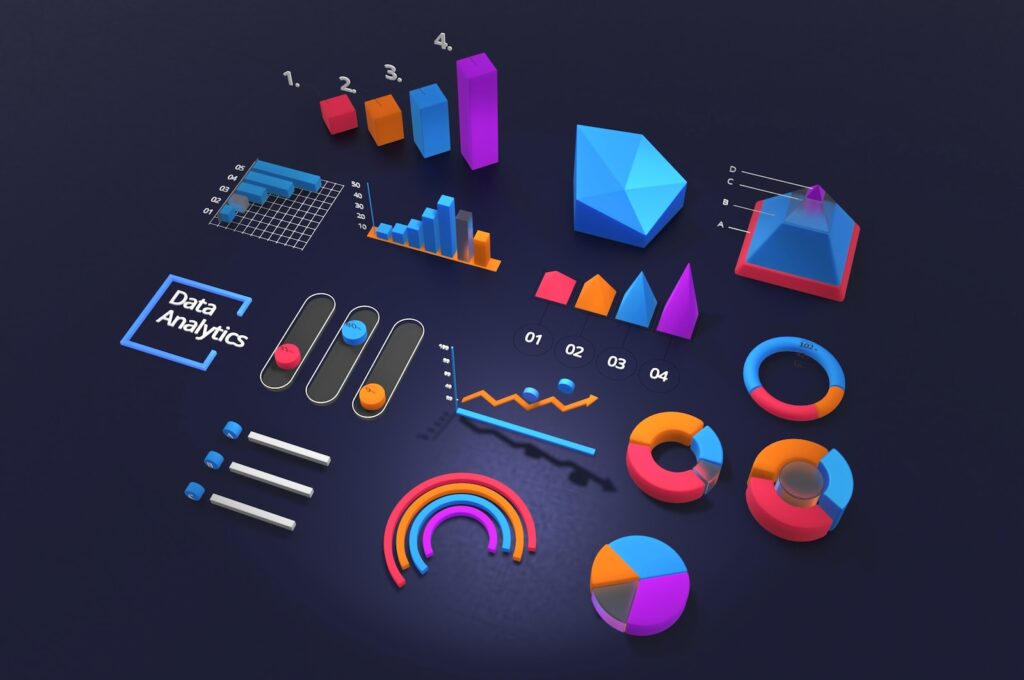
Google Analytics can provide you with valuable insights that can help you make data-driven decisions to grow your online presence and achieve your business objectives.
How to Set Up Google Analytics for Your Website
To start using Google Analytics, you need to create a Google account (if you don’t have one already) and sign up for Google Analytics. You will then need to create a property for your website and get a tracking code that you need to insert into your website’s code. Here are the steps to follow:
- Go to [Google Analytics] and click on Start for free.
- Sign in with your Google account or create a new one.
- Click on Set up for free.
- Enter an account name and click on Next.
- Choose Web as the platform you want to measure and click on Next.
- Enter a property name, your website URL, an industry category, and a reporting time zone and click on Create.
- Accept the terms of service and click on I accept.
- You will see a page with your tracking ID and tracking code. Copy the tracking code and paste it into the
<head>section of every page of your website. Alternatively, you can use a plugin or a tag manager to install the tracking code on your website.
Once you have installed the tracking code, Google Analytics will start collecting data from your website. You can view your reports by clicking on Home in the left menu of your Google Analytics dashboard.
What is Google Analytics 4?
Google Analytics 4 is the latest version of Google’s web analytics service that offers new features and capabilities to help you measure and improve your online performance. If you are still using the previous version, Universal Analytics, you may want to migrate to Google Analytics 4 as soon as possible, as Universal Analytics will stop processing data by July 1, 20231.
Migrating to Google Analytics 4 is not a simple switch, but a process that involves creating a new property, installing a new tracking code, and configuring your settings and reports. You can follow these steps to migrate to Google Analytics 4:
- Create a Google Analytics account (if you don’t have one already) and sign in.
- Go to the Admin section of your Universal Analytics property and click on GA4 Setup Assistant.
- Click on Get started and follow the instructions to create a new GA4 property and link it to your Universal Analytics property.
- Copy the new tracking code (gtag.js) and paste it into the
<head>section of every page of your website, or use a plugin or a tag manager to install it. - Turn on Google signals to enable enhanced remarketing and reporting features.
- Set up conversions by importing your goals from Universal Analytics or creating them manually in GA4.
- Add users and link to Google Ads by using the migration tools or doing it manually in GA4.
- Migrate or set up new audiences for remarketing purposes.
- Validate your conversions and import them into Google Ads for bidding purposes.
- Add Analytics audiences to your campaigns or ad groups for remarketing purposes.
How to Use Google Analytics for Your Website
Google Analytics provides you with various reports that show you different aspects of your website performance. You can access these reports by clicking on the corresponding tabs in the left menu of your Google Analytics dashboard. Here are some of the main reports that you can use:
- Realtime: This report shows you what is happening on your website right now, such as how many active users are on your site, where they are from, what pages they are viewing, and what events they are triggering.
- Audience: This report shows you who your visitors are, such as their demographics, interests, behavior, location, device, and more.
- Acquisition: This report shows you how visitors find your site, such as what channels they use, what sources they come from, what campaigns they respond to, and more.
- Behavior: This report shows you what visitors do on your site, such as what pages they view, how long they stay, how fast your site loads, what content they engage with, and more.
- Conversions: This report shows you how well your site meets your goals, such as how many conversions you get, what is the conversion rate, what is the value of each conversion, and more.
You can also customize these reports by adding filters, segments, dimensions, metrics, and more. You can also create dashboards, custom reports, and alerts to monitor the data that matters most to you.
Conclusion
Google Analytics is a must-have tool for any website owner who wants to measure and improve their online performance. By setting up and using Google Analytics for your website, you can gain valuable insights into your visitors’ behavior and preferences, optimize your marketing campaigns, and achieve your business goals.
1 thought on “How to Set Up and Use Google Analytics for Your Website”